Using LiveMath Maker to Create a Quiz and Answer Key |
| 1.
Create the LiveMath quiz containing the symbolically correct mathematics.
Include graphs, text, and math. Enter the math on the lines with assumption
boxes (the squares), so that you can use the power of LiveMath to do the
problems on the answer key. Remember that pressing Enter from the numeric keyboard will let you enter text. Shift Enter will give you additional lines for text, i.e. a line break. Ctrl [ or ] will let you indent any line easily. Use blank text lines for spacing.
|
|
||||||
| 2. Turn off the icons. Notebook, Show Icons, Never
Save and post to your
website. |
|
||||||
| 3. On the right is the quiz as shown in a browser. |
|
||||||
| 4 . Open the
notebook. Turn the icons back on to work easily. Let LiveMath do the
steps to show solutions. Delete the extra space savers. Enclose the
problems in case theories if desired. Enter comments and explanations
as desired. Save the revised notebook as the solutions and post to the web.
On the right are the solutions as shown in a browser.
|
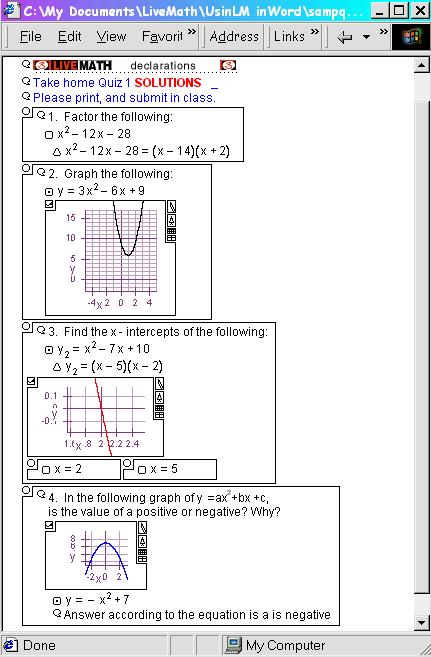 |
||||||
| When students have the LiveMath Maker program, they can download the quiz, work on it in LiveMath on their own computer or in a lab, insert comments, explanations, add graphs, show all steps, and then either post it to the LiveMath Board, email it to the instructor, or use a drop box as in BlackBoard or WebCT. |
|
© 2002 JOan Bookbinder